This article contains affiliate links, and any purchases made through those links may result in a small commission.
The Brother HL-L2300D is an affordable entry-level laser printer that has quite a few features for a base model printer, all wrapped up in a compact size. We've used inkjet printers in the past, and even though a laser printer costs more up front than an inkjet printer, a laser printer offers better long term savings by using toner cartridges instead of smaller inkjet refill kits.
The Brother 2300D prints 27 pages per minutes, has a 250 sheet paper tray, can print double-sided pages, prints at 2400 x 600 dpi, and offers a toner save mode. There's also something called N-in-1 printing that combines multiple pages onto one sheet of paper. The printer has a one-year limited warranty plus free phone support for the life of the printer. The 2300D printer comes with a starter toner cartridge that prints about 700 pages, and a disc that includes the user manual(s) and printer drivers. If you don't have a disc drive you can download the startup info from the Brother website onto a thumb drive, but most printers today are usually plug and play so you probably won't even need any drivers.
The printer measures 14 x 14 x 7 inches and weighs 15 pounds. The power cord is 71" long and has a three-prong plug. If you want to print envelopes you'll need to open the front and back of the printer in order to feed the envelope, so you'll need about 19" for the printer in the open position and a few inches of space on both ends in order to feed the envelope in the front of the printer and take the envelope out the back end. The first image below shows the 2300D printer dimensions and the second image shows the dimensions for printing envelopes:


The Brother 2300D is an entry-level budget printer and there are no scanning or copying capabilities. It's not wireless either - the 2300D uses a USB 2.0 printer cable which needs to be purchased separately. If you're looking for a Brother wireless printer in the sub-$100 range, Amazon carries the Brother HL-L2350DW, and if you're looking for a Brother printer that has copy and scan capabilities, check the multi-function DCPL2550DW printer.
My PC has Windows 7, and my laptop has Windows 10. Installing the printer software and drivers was straightforward on the laptop, but there was a conflict with my anti-virus program on the PC, and it took over an hour of troubleshooting because even though there haven't been any prior issues with the PC or Windows 7, it was natural to assume there was an issue with Windows. When all the diagnostics passed, the only thing that had recently changed on the computer was the AV, so I contacted the AV support and they said to uninstall the AV and then reinstall it again which was a pain because the AV settings had to be reset again, but since reinstalling the program the printer has been working fine, so if your computer doesn't recognize the printer the problem might be your AV program. There's no AV on the laptop so there was no conflict with the install.
There's an online userguide for the 2300D on the Brother website, and you can probably download it from the Brother website. The user guide contains quite a bit of information, but the user guide applies to several models so it can take some rooting around to find the option you want. Most of the settings are done via the 'Preferences' tab from the printer dialog box so if you can't figure out how to set an option, clicking on the Preferences tab would be a good place to start. Here are a few images showing where to find N-in-1 printing, double-sided printing, and toner save mode.
How to set Toner Save mode: To set the Toner Save mode, click 'Preferences' in the printer dialog box, go to the 'Advanced' tab, then check the 'Toner Save' checkbox. The image below shows the Preferences tab on the left (Step One), and the Toner Save Mode checkbox on the right under the Advanced tab (Step 2).
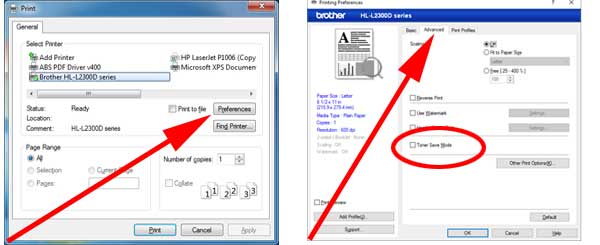
Where to find N-in-1 printing or double-sided printing: Setting N-in-1 or double-sided printing is similar to setting Toner Save mode, in that you need to click the 'Preferences' tab first, but they're both located under the 'Basic' Tab, not the 'Advanced' tab The image below shows how to set the N-in-1 (left) and double-sided printing (right):
How to print envelopes: The Brother 2300D prints envelopes, but apparently only one at a time, and you need to open both ends of the printer to feed the envelopes manual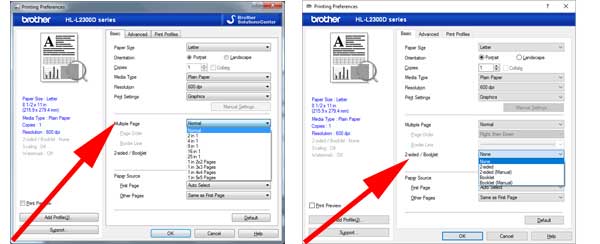 ly. The only other thing you need to do is set the paper guides. There's a Brother video at the end of this post showing how to print envelopes with the 2300D, or you can look at the Brother user guide instead.
ly. The only other thing you need to do is set the paper guides. There's a Brother video at the end of this post showing how to print envelopes with the 2300D, or you can look at the Brother user guide instead.
The Brother 2300D laser printer is available on the Brother website with a list price of $99, but you definitely want to check Amazon because it's almost always cheaper. We paid $74 for the printer including tax. Our brick and mortar Walmart carries the replacement toner cartridge, but not the printer itself. Amazon also sells the Brother OEM toner cartridge but we've used third party toner cartridges and they seem to work fine and are much less expensive, although if you do a lot of printing you'd probably be better off with the OEM toner cartridge.
Here's our unboxing and basic review of the Brother 2300D laser printer on the left, and how to print envelopes on the right: